
Three solid white lights will appear briefly while the speaker is booting after powering on.
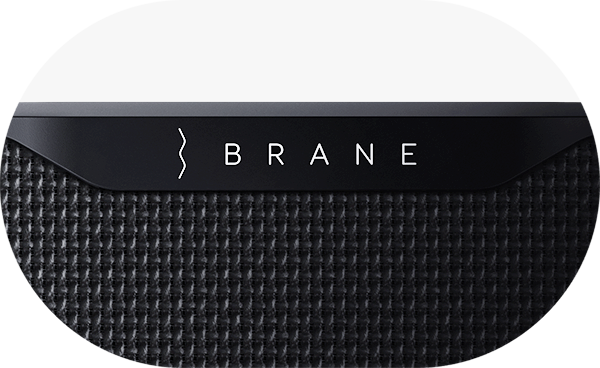
The speaker will not show any lights when powered off, with the exception of the charging light when plugged in.

A pulsing blue light indicates that the speaker is in Bluetooth pairing mode.
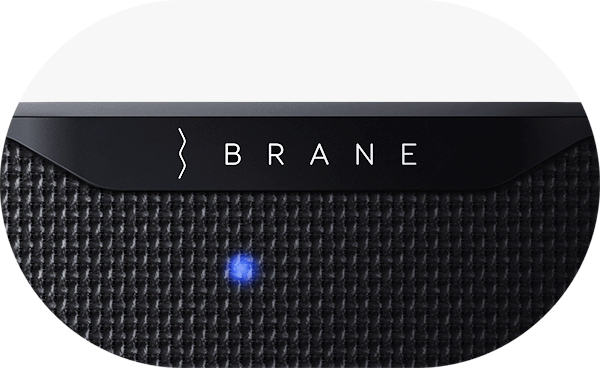
A solid blue light indicates that the speaker is connected to a device via Bluetooth.

A pulsing white light indicates that the speaker's access point is enabled and ready to connect to Wi-Fi.

A flashing blue and yellow light indicates that the speaker is ready to join the network while onboarding via the iOS app.
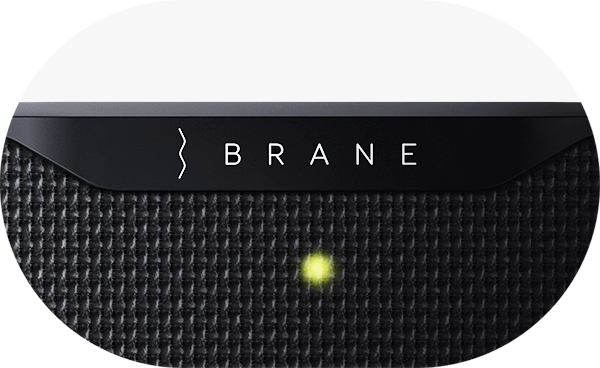
A solid yellow light indicates that the speaker is attempting to establish a Wi-Fi connection.
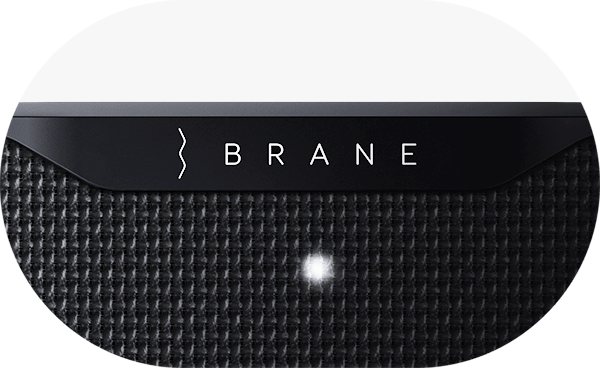
A solid white light indicates that the speaker is connected to Wi-Fi.

A red light showing for 5 seconds indicates that an error has occurred while attempting to connect to Wi-Fi.
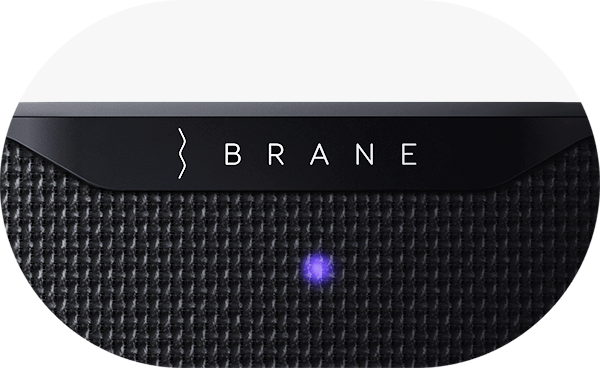
A solid purple light indicates that the speaker is not connected to Wi-Fi.

A cyan light will appear after saying Amazon Alexa's wake word, indicating that the voice assistant is listening.

A rapid flashing cyan and blue light indicates that the Alexa voice assistant is thinking.

A pulsing cyan and blue light indicates that the Alexa voice assistant is responding.

A purple light will show briefly after an Alexa voice assistant interaction when Alexa's Do Not Disturb function is enabled.

A pulsing yellow light indicates that an Amazon Alexa notification is pending.

A red light will pulse three times in the event of an Amazon Alexa error.

A rapid flashing white light indicates that a speaker setting has been successfully changed from the Brane mobile app.

A solid orange-yellow light indicates that a factory reset is in progress. The speaker will reboot during the update and the light will turn off when the reset has completed.

A solid yellow light indicates that a speaker firmware update is in progress. The speaker will then reboot when idle in order to complete the update. This light will turn off after the update has completed.
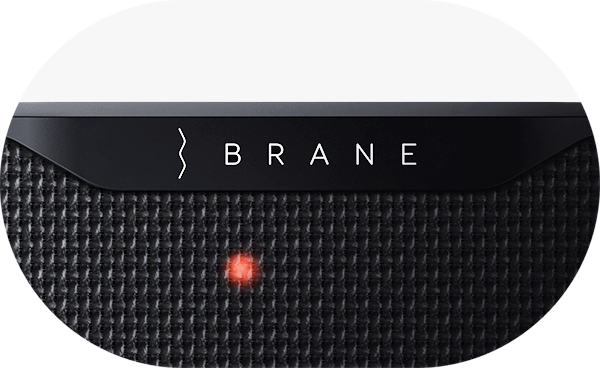
A red light showing for 5 seconds indicates that an error has occurred while attempting to update the speaker's firmware.

A pulsing orange light while the charger is plugged in indicates that the speaker is waiting to charge. For example, this can sometimes occur when the battery must cool down before charging. The light will turn solid orange when charging has begun.
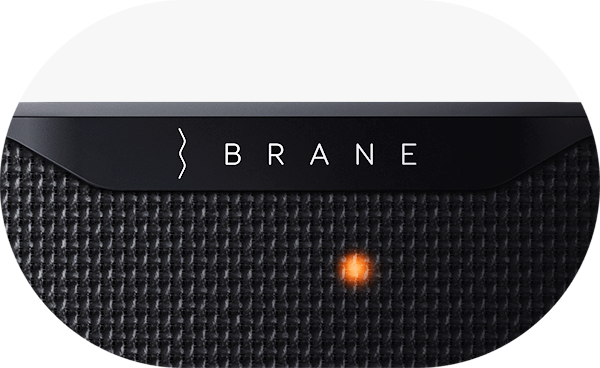
A solid orange light when the charger is plugged in indicates that the speaker is charging. This light will turn off when charging has completed.
How do I connect my speaker to Bluetooth?
Tap the Bluetooth button on the speaker. The speaker becomes discoverable when the blue light on the front begins pulsing.
Select your speaker from your mobile device’s Bluetooth list.
The light will stop pulsing and remain solid blue once connected.
Select the speaker as your Bluetooth output device from your music player. Your speaker is now ready to play from your favorite music app.
How do I connect my speaker to Wi-Fi?
Ensure your mobile device is connected to the Wi-Fi network you want to connect your speaker to.
If the speaker has never been connected to Wi-Fi, the front light will pulse white when first powered on. If there is no pulsing white light, press and hold the Bluetooth button for 5 seconds until it begins pulsing.
To begin the onboarding process, download the Brane app, then follow the prompts to connect the speaker to Wi-Fi.
Once connected, the white light will stop pulsing and remain solid. Your speaker will automatically connect to this network whenever powered on.
How do I onboard my speaker to the Brane app?
Connect via Bluetooth
First pair your mobile device to the speaker via Bluetooth. A solid blue light indicates that a Bluetooth connection has been established.
Download the Brane App
The Brane App will automatically discover your speaker if it is running the latest firmware.
Connect Speaker to Wi-Fi (optional)
If your speaker has auto-joined app, it can now be added to your Wi-Fi network.
Make sure that your mobile device is connected to the Wi-Fi network that you would like to connect your speaker to.
From the Speakers screen, tap the speaker you would like to connect to Wi-Fi, then follow the onboarding instructions to connect it to your network.
If a Wi-Fi connection prompt does not show, navigate to Network > Connect to Network, and follow the onboarding instructions.
A solid white light will show on the front of the speaker after it has successfully connected to Wi-Fi. From this point on, the speaker will automatically join the network whenever possible.
For more information on connectivity with the Brane app, view the Brane X user guide.
The Brane app isn't recognizing my speaker via Bluetooth. What should I do?
If your mobile device is connected to the speaker via Bluetooth and the speaker does not auto-join the app, follow the steps below to onboard the speaker via your Wi-Fi network.
Enable the Access Point
Make sure that your mobile device is connected to the Wi-Fi network that you would like to connect your speaker to.
If you do not already see a pulsing white light on the front of the speaker, press and hold the Bluetooth button for 5 seconds until the light begins pulsing. This indicates that the speaker’s Wi-Fi access point is enabled and discoverable from the Brane app.
Adding a Speaker Manually
Tap the green plus button in the app, then follow the onboarding instructions to add your speaker.
After the speaker has successfully joined the network, the white light will stop pulsing and remain solid white. From this point on, the speaker will automatically join the network whenever possible.
Now that the speaker is online, it will automatically undergo a firmware update (when auto-updates are enabled in the Firmware settings menu).
For more information on connectivity with the Brane app, view the Brane X user guide.
How do I group multiple speakers?
Go to the Groups page in the Brane app.
Tap the plus button to create a new group and select the speakers you want to group. Note: Speakers must be powered on and connected to the same Wi-Fi network.
My speaker isn’t playing to the group. What should I do?
If your speaker is connected to the app via Bluetooth but does not have a network connection, it will not play to the group.
Only speakers that are connected to Wi-Fi can be grouped. This is indicated by an “Online” status on the speaker card and can be configured from the speaker’s Network settings menu.
I can't find a speaker when creating or editing a group. What should I do?
If your speaker is connected to the app via Bluetooth but does not have a network connection, the speaker will not appear in the list when creating or editing a group.
Only speakers that are connected to Wi-Fi can be grouped. This is indicated by an “Online” status on the speaker card and can be configured from the speaker’s Network settings menu.
Can I use both iOS and Android for setting up my speaker?
Yes, both iOS and Android phones are compatible. Download the Brane app from the App Store or Play Store and follow the app onboarding instructions. The Brane X supports UPnP on Wi-Fi for Android users.
Recommended free apps: MediaMonkey, BubbleUPnP, and Hi-Fi Cast. For a more comprehensive experience, the paid app AirMusic ($5.99) streams content over UPnP, including Apple Music and Amazon Music.
How do I listen using AirPlay?
In your phone’s music player, tap the AirPlay icon at the bottom of the screen. Select your Brane speaker as the output device.
Note: The speaker must be connected to the same Wi-Fi network as your mobile device.
How do I listen using Spotify?
Use your phone, tablet, or computer as a remote control for Spotify. Visit spotify.com/connect to learn more. Note: The speaker must be onboarded to the same Wi-Fi network as your mobile device.
Connection Options
HDMI-to-AUX Converter
Recommended converter: HDMI to AUX Converter Box
Connect the converter to the TV’s HDMI ARC/eARC port. This converter supports CEC volume control.
Optical-to-AUX Converter
Recommended converter: Optical to AUX Converter Box
Includes a volume remote for the optical connection.
Cables and Adapters
For One Speaker: Use a regular AUX Cable.
For Left/Right Speaker Pair: Use two RCA cables with these RCA to AUX adapters: RCA to AUX Adapter | RCA Cables
General Recommendations
Best Method
Use an Apple TV box (not the app). Works when Apple TV is the source.
Bluetooth Connection
Some TVs offer a Bluetooth speaker option in their audio menu, but may require lip sync setting adjustment, depending on the TV.
Physical Connection (Soundbar Mode)
Use the Brane app to set your speaker to Soundbar Mode. Both the speaker and mobile device must be on the same Wi-Fi network.
This mode minimizes time delays and ensures proper lip sync. Other inputs like Bluetooth and AirPlay will function normally.
Channel Splitting
To split an AUX cable to separate left and right channels, do not use a simple AUX cable/headphone splitter, as it will not separate the channels. Instead, use this cable: Channel Splitter Cable (in combination with two of the RCA to AUX adapters linked above).
Why does my speaker make a noise when turning on/off?
The speaker uses an internal air pump to launch the Repel-Attract Driver (RAD) from its parked position. The pump operates briefly when powering on/off to overcome magnetic forces. Battery level and EQ settings are also announced when powered on.
What do the LED colors and patterns mean?
Refer to the LED legend for more information on light signals.
How do I know when my speaker is fully charged?
The orange light will turn off once the speaker is fully charged.
How do I know if the mics are enabled?
A red light on the top of the speaker indicates the mics are disabled. Press the Microphone Mute button to enable them (the red light will turn off).
How do I change my speaker’s name?
Open the Speaker List in the Brane app.
Select the speaker, tap its name, then enter the desired name.
How do I set up Alexa on my speaker?
Open the Speaker List in the Brane app.
Tap Voice Assistant, then follow the prompts to connect your Amazon account. Note: If the mics are disabled, the hardware prevents any signal from reaching the processor.
How do I turn off voice controls/Alexa on my Brane X speaker?
To disable voice controls and Alexa, simply press the Mic Mute button on your speaker. This will turn off the microphone, preventing it from listening for voice commands. When the mic is muted, Alexa and other voice features will be disabled until you turn it back on.
The white light is not pulsing while onboarding my speaker, how do I enable it?
If you do not see the pulsing white light, press and hold the Bluetooth button for 5 seconds until the white light on the front of the speaker begins pulsing.
My iPhone is having trouble discovering my speaker during AirPlay setup. What should I do?
If you experience the AirPlay setup process stalling or unable to find your speaker after more than 10 seconds, turn airplane mode on and off again and try the connection process again.
How do I update my speaker’s firmware?
Download the Brane app and onboard your speaker. Ensure your speaker is Online (indicated on the speaker card in the Speaker List).
If your speaker is connected to the app via Bluetooth, tap the speaker to navigate to its settings list. If a Wi-Fi connection prompt does not show, navigate to Network > Connect to Network, and follow the onboarding instructions.
From the speaker’s settings list, navigate to Firmware > Advanced Settings. You may update your speaker from this page if an update is available.
**Speakers that are connected via Bluetooth without a network connection will not be able to receive updates. Connect the speaker to Wi-Fi and ensure auto-updates are enabled to get automatic updates.
**If your speaker is running on Firmware 2.1 or earlier, your speaker must be plugged into the power adapter for the duration of the update.
How do I factory reset my speaker?
Make sure your speaker is powered on. Press and hold the plus and minus buttons for 15 seconds until you hear the reset voice prompt. The reset is complete after the speaker restarts and the orange-yellow light turns off. (This light may become hidden by Bluetooth-related LED statuses. Disable Bluetooth connectivity on the speaker to view the orange-yellow firmware LED status.)
What kind of cosmetic wear should I expect?
Most of our refurbished units look nearly brand new, but occasionally, you might get one with a light scuff or tiny scratch. Nothing that affects how it sounds or functions.
Is the sound performance affected?
Not at all. Every refurbished unit is tested and certified by our team in Austin to make sure it sounds just as powerful as a brand-new Brane X. Same subwoofer, same bass, same immersive experience.
What is the return policy for refurbished units?
Just like our new speakers, refurbished Brane X units come with a 30-day return policy. If you’re not loving it, send it back—no hard feelings. Plus, you’re still covered by our 1-year warranty.
What is the standard warranty policy?
Every Brane X comes with a one-year limited warranty and a 30-day money-back guarantee for peace of mind.
When does my warranty take effect?
Whether you purchased Brane X with the standard one-year warranty or an extended warranty, all speakers must be registered at braneaudio.com/register for the warranty to take effect.